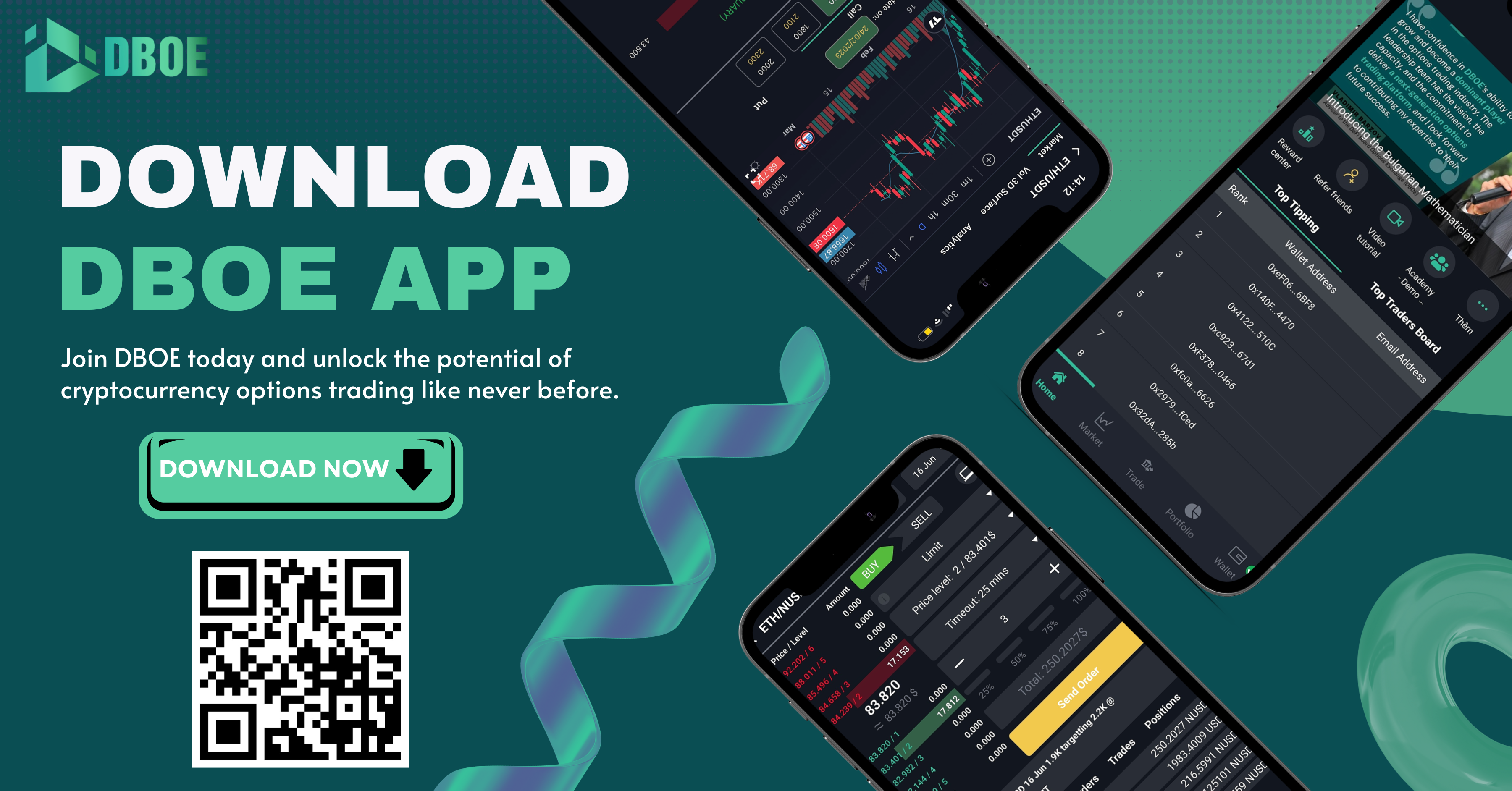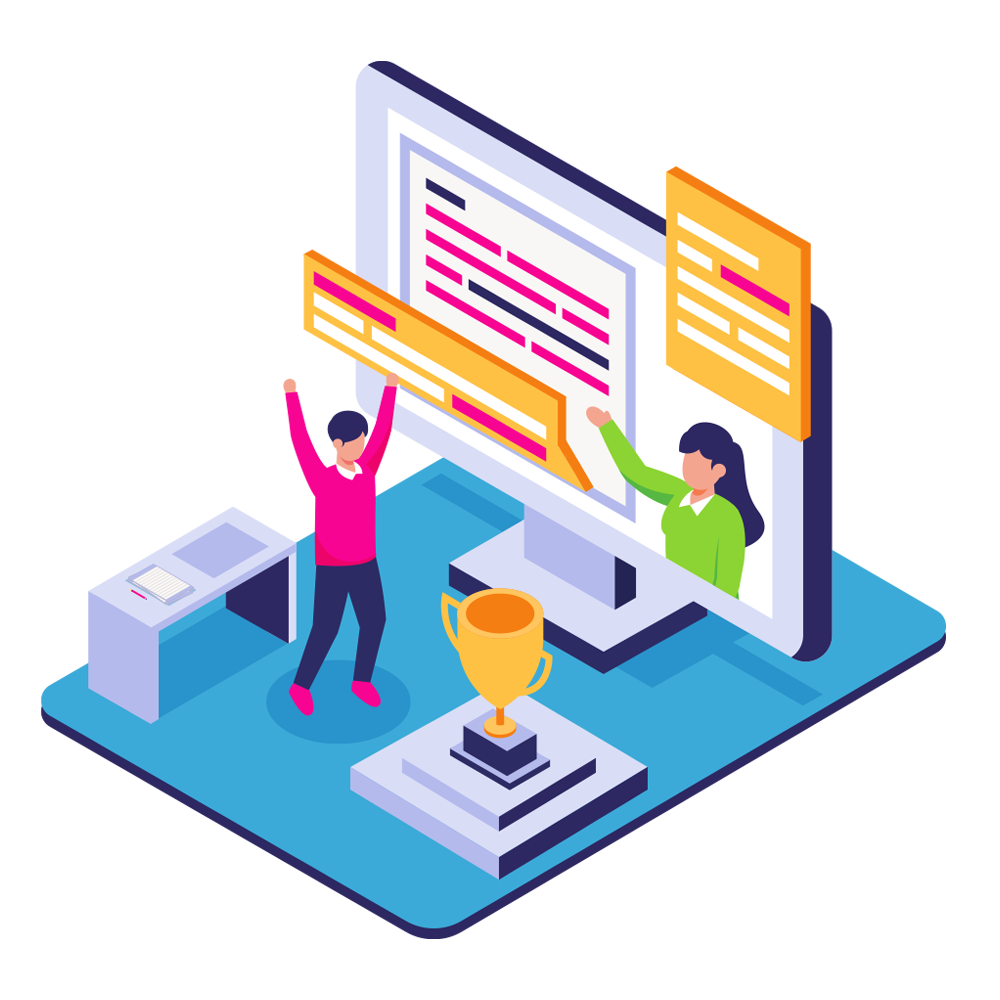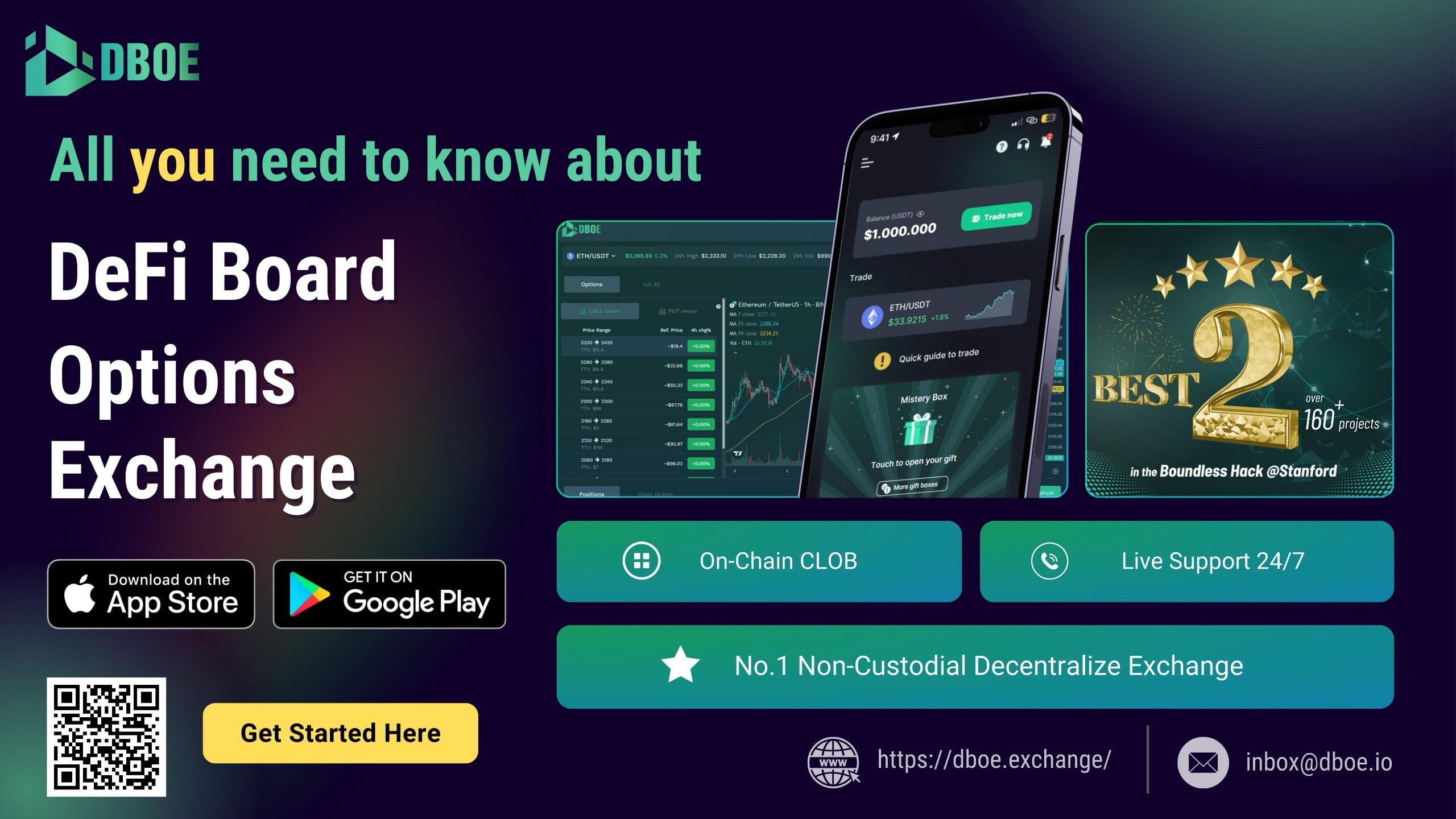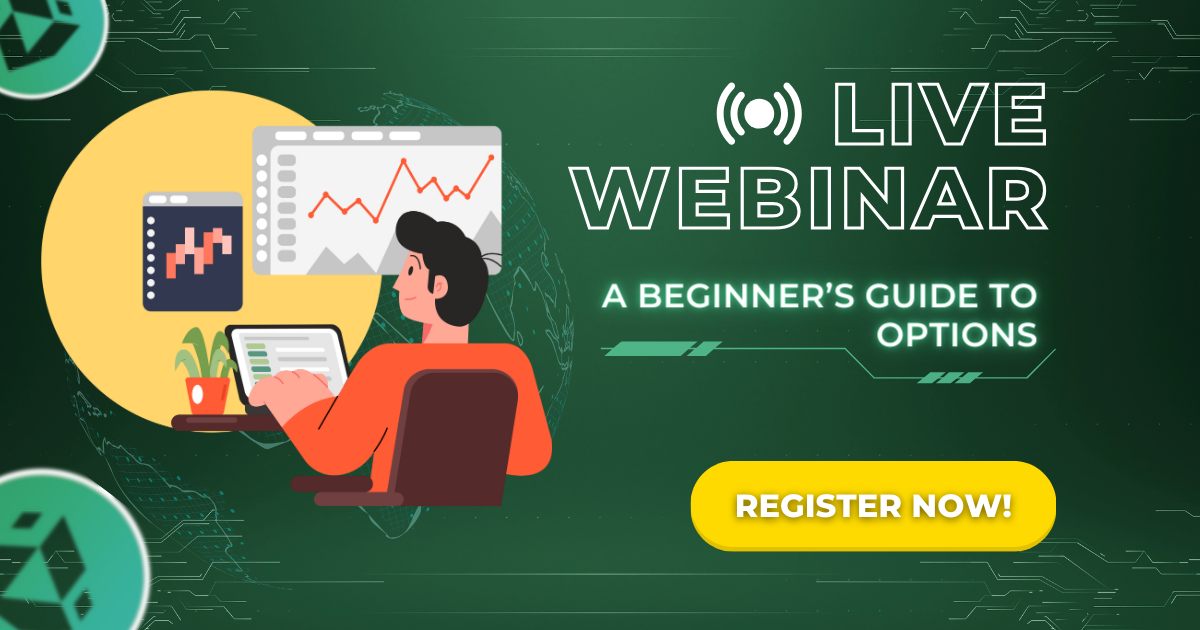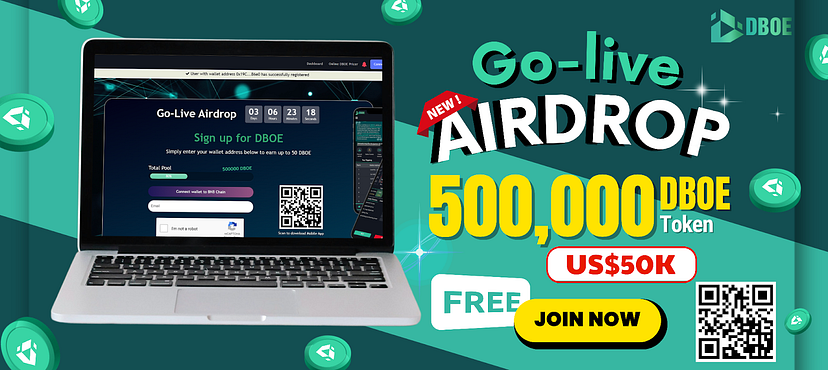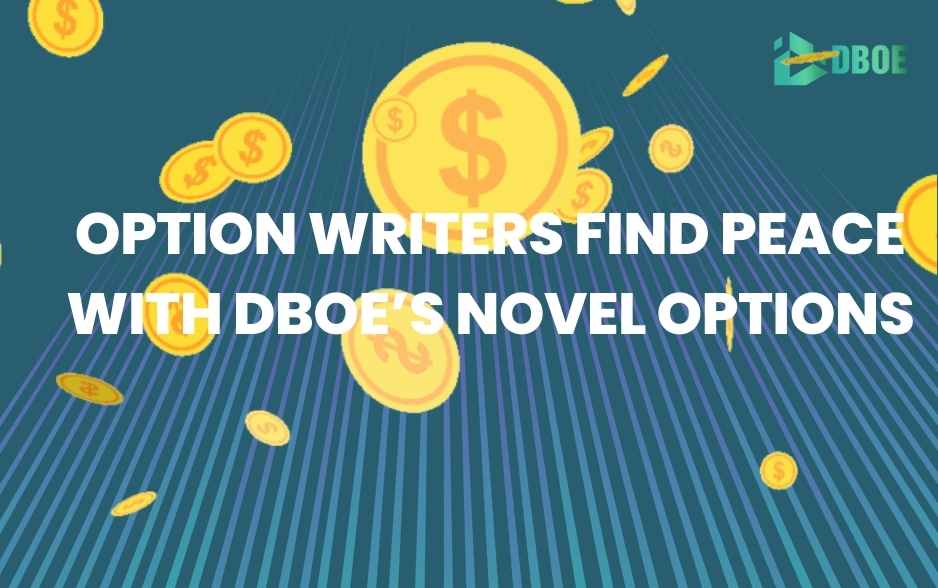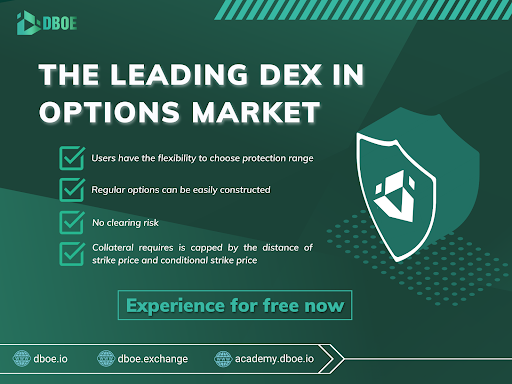In this article, we will provide an “easy to follow” guide on how to add the DBOE token into your Metamask wallet. Whether you are using the browser extension or the mobile version, we have got you covered.
Please make sure to follow each step and enter the correct network details for a successful token addition. Let’s dive in!
Adding the new network on your browser extension
Instructions for connecting Metamask with BSC (Binance Smart Chain)
Upon your initial login, the default network on your Metamask wallet will be Ethereum. However, since the DBOE token is based on the BSC network, it is necessary to connect to the BSC network in order to add your DBOE token. To facilitate this process seamlessly, kindly follow the steps below.
Step 1: Click on the account item in the upper right corner and choose “Settings”.
Step 2: In the “Settings” section, select the “Networks” button, and then click on “Add Networks.”
Step 3: To establish a connection with the BSC network, provide the following information:
- Network Name: Binance Smart Chain
- New RPC URL: https://bsc-dataseed.binance.org/
- ChainID: 56
- Symbol: BNB
- Block Explorer URL: https://bscscan.com
Once the details are entered, click on the “Save” button to proceed.
You have now successfully connected to the BSC (Binance Smart Chain) network.
Upon clicking the Save button, your Metamask account will automatically switch to the Binance Smart Chain network you just entered. The interface screen will resemble the following.
Instructions on how to add DBOE token to Metamask
Step 1: Navigate to the “Assets” tab, scroll down and click on “Import Token”.
Step 2: To add the DBOE token to Metamask on the BSC network, please enter the following information:
- Token contract address: 0xa5Ba8B84DcA8bA5976AE780C852C7B8485BE87C7
- Token symbol: DBOE
- Token decimal: 18
Then click on “Add custom token”.
Congratulations! You have successfully imported the DBOE token into your Metamask wallet.
Adding the new network on your mobile wallet
Step 1: Access the DBOE (DeFi Board Options Exchange) mobile app
You can download the DBOE app on Google Play (for Android) or App Store (for iOS) to access the mobile version of the DBOE exchange.
To expedite access, simply scan the QR code below, compatible with both Android and iOS devices.
Step 2: Open the DBOE app on your phone and navigate to the “Collect Wallet” tab. From there, simply tap the green “Collect Wallet” button to add your Metamask wallet to the DBOE app.
When you initially log in to the mobile app, your Metamask wallet will automatically connect to the Ethereum network by default. However, since the DBOE token operates on the BSC network, you need to switch to the BSC network in order to add your DBOE token. To simplify this process and make it effortless for you, please follow the step-by-step instructions below.
Step 3: Tap the three-bar icon located in the top left corner of your Metamask wallet, then select “Settings”. Within the settings section, tap on “Networks”.
Step 4: Select “Add network” and connect to the BSC network by entering the following information:
- Network Name: Binance Smart Chain
- New RPC URL: https://bsc-dataseed.binance.org/
- ChainID: 56
- Symbol: BNB
- Block Explorer URL: https://bscscan.com
- Once the details are entered, click on the “Add” button to proceed.
Step 5: You have now successfully connected to the BSC (Binance Smart Chain) network to your Metamask. Your next step is to import the DBOE tokens to your wallet.
Step 6: To add the DBOE token to Metamask on the BSC network, please enter the following information:
- Token contract address: 0xa5Ba8B84DcA8bA5976AE780C852C7B8485BE87C7
- Token symbol: DBOE
- Token decimal: 18
Then click on “Import”.
Congratulations! You have successfully imported the DBOE token into your Metamask wallet.
If you have any questions or require assistance, our dedicated support team is always ready to assist you at Telegram group DBOE Official — Chat. Feel free to reach out to us anytime.