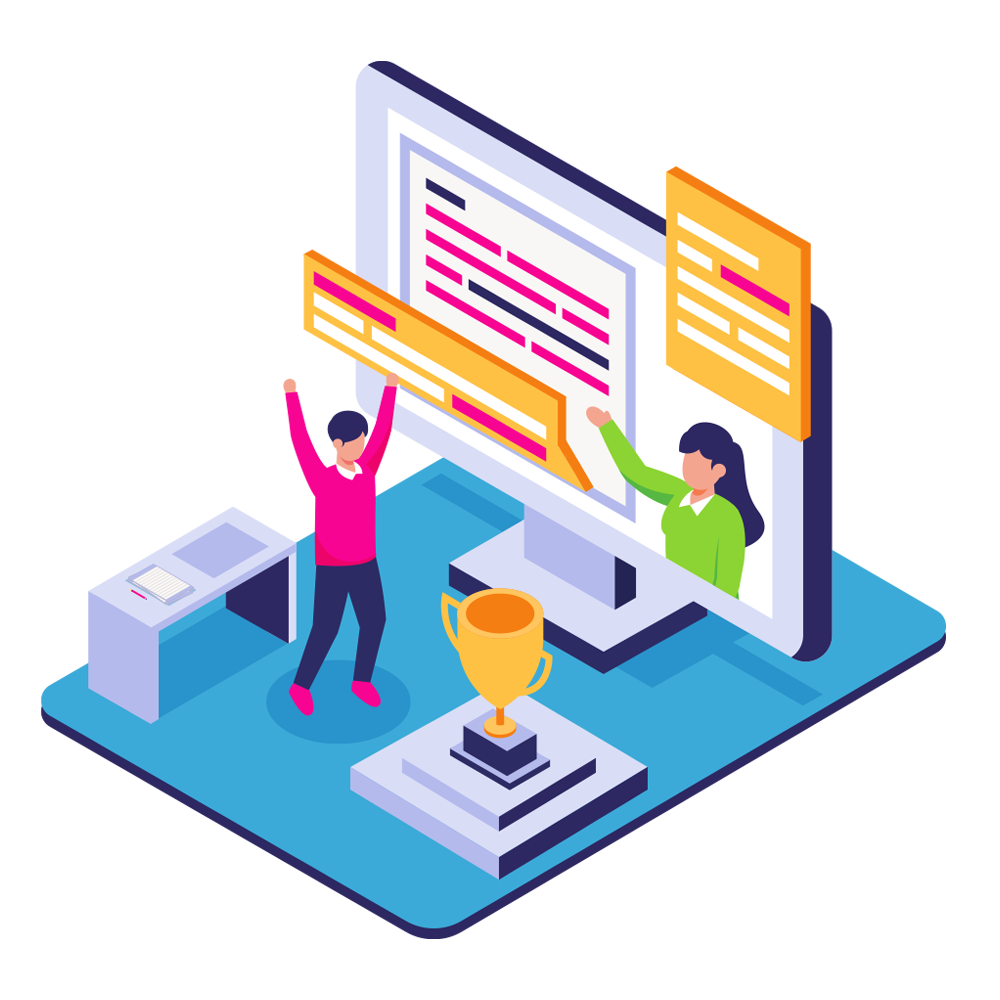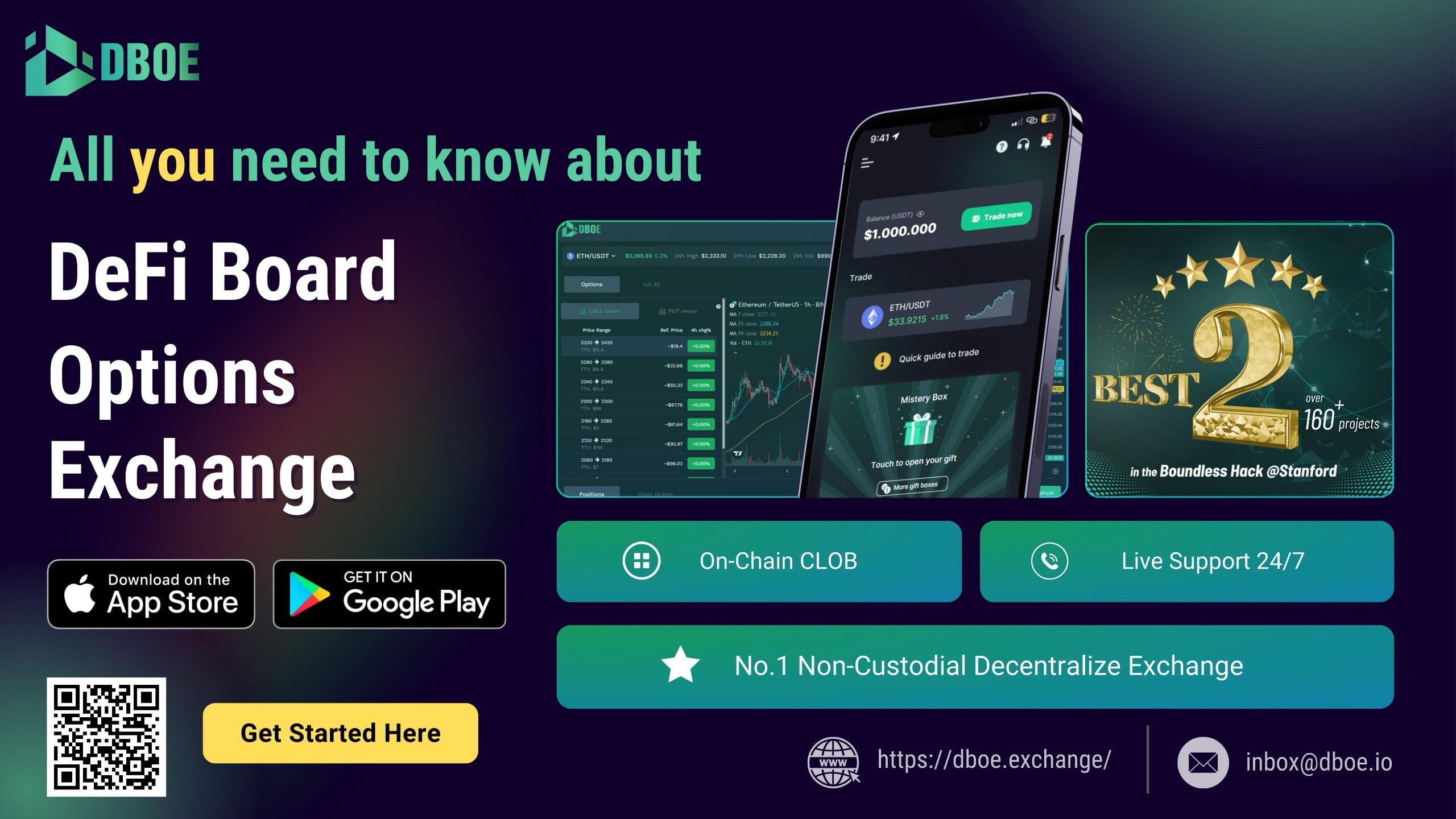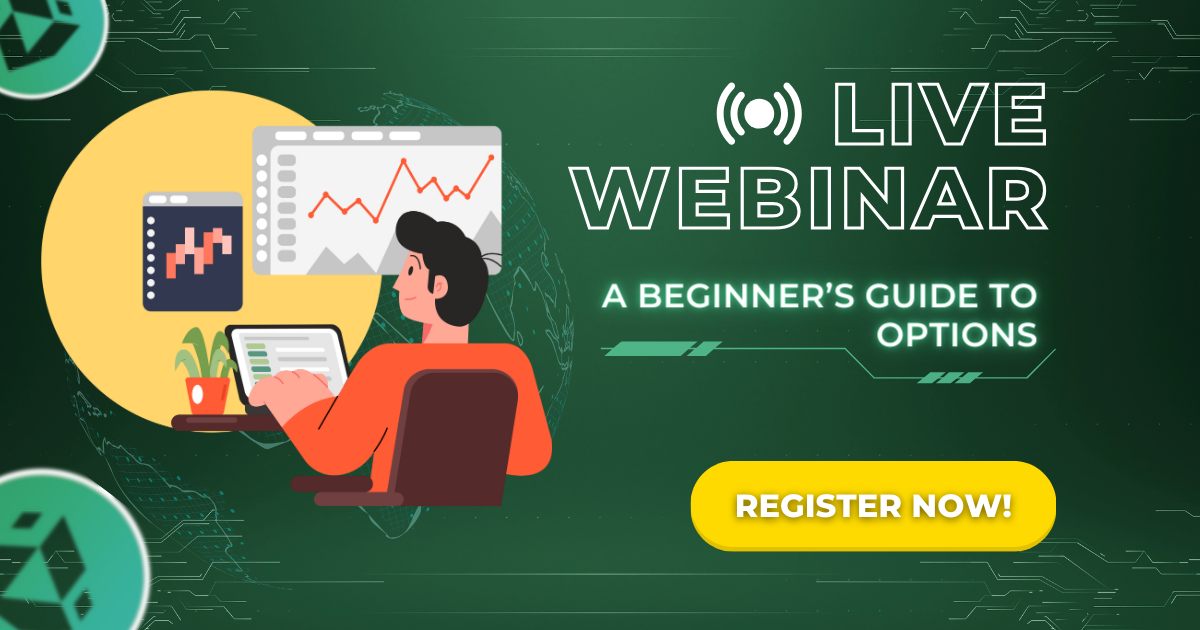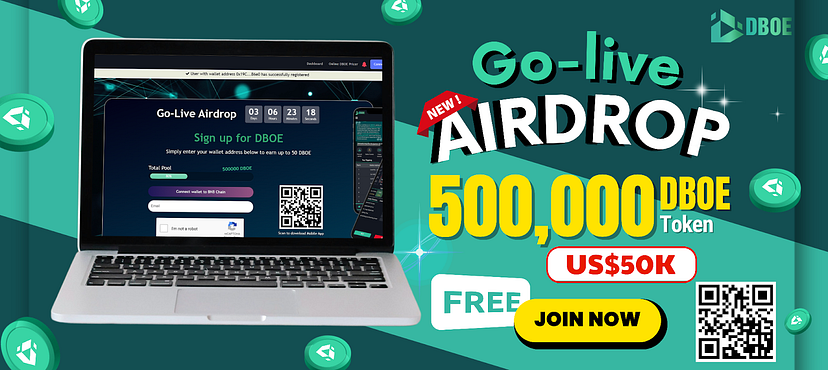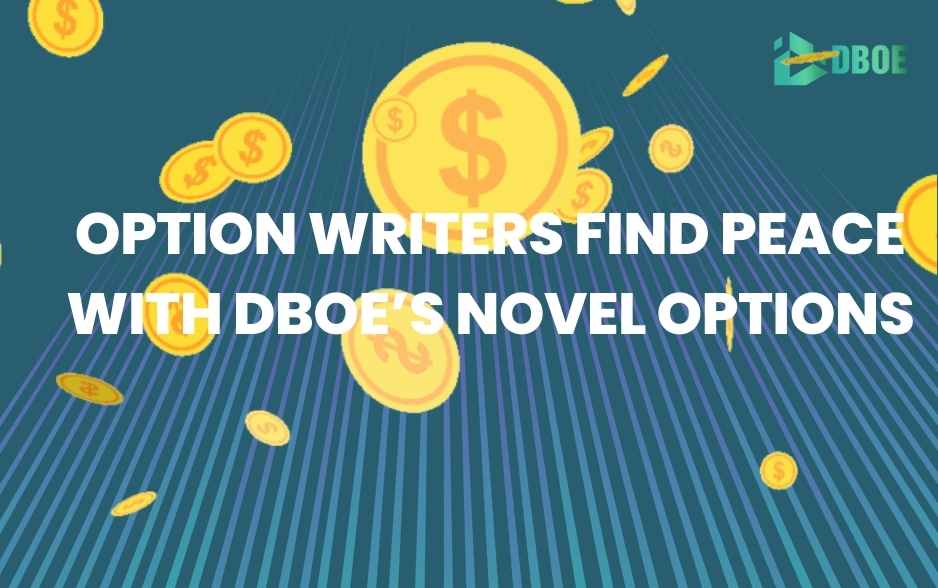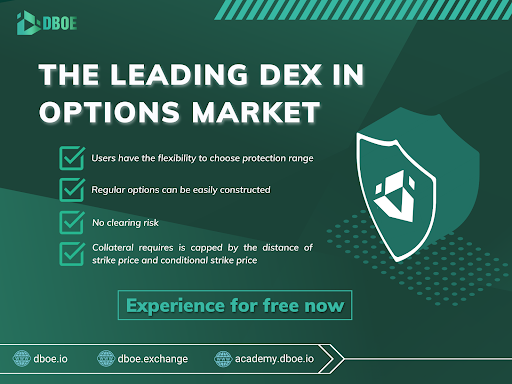Create a Metamask wallet
Metamask wallet is an electronic wallet used to store, receive and transfer tokens, NFT.
Create a wallet
You can create a metamask wallet on your browser like Chrome, firefox, android, ios…
First you go to the link: Metamask add on chrome. Select “Add to Chrome”
Open Metamask wallet
The Metamask tab runs on its own. Tick “Get Started”
Select “Create wallet” and follow the instructions
Notice about Password and Private Key, Pharase Key
Create a password
Save the secret phrase key– Very important
Metamask will ask you to keep the secret phrase used to recover and verify the wallet. Please store it carefully and don’t give it to anyone, so you don’t want to lose your account.
No website, app or person has the right to ask you for a secret phrase.
Confirm the secret phrase in the correct order.
Then click finish and you have completed the installation and created the Metamask wallet.
Metamask interface
Add Metamask to your browser and you are ready to trade.
Instructions to add BSC network and import NUSD tokens to receive rewards
When you first opened the wallet, Metamask only had the Ethereum network. You will need to add other networks to suit your needs. To receive NUSD from DBOE, you need to add the BSC network (Binance Smart Chain) and then import the NUSD token into the BSC network.
Instructions for connecting Metamask with BSC (Binance Smart Chain)
After login, the default network of Metamask wallet will be Ethereum. If you want to connect to BSC, please follow these steps:
Step 1: Select the account item in the upper right corner and select Settings
Step 2: In Settings, select Networks and Add Networks.
Step 3: To connect to the BSC network, fill in the following information:
- Network Name: Binance Smart Chain
- New RPC URL: https://bsc-dataseed.binance.org/
- ChainID: 56
- Symbol: BNB
- Block Explorer URL: https://bscscan.com
And press the Save button.
You have completed the connection to the BSC (Binance Smart Chain) network.
After pressing the Save button, your Metamask account will automatically switch to the network you just entered as Binance Smart Chain. The interface screen will look like this.
Switching between Blockchains on Metamask:
You can select BSC and switch between different Blockchains.
Instructions for importing NUSD tokens
To add NUSD tokens to the BSC network, do the following:
Step 1: Select Add Token
Step 2:
Enter the contract address here as Token NUSD: 0x8bbB0fC25CC557DDE93ebB93Fc4a7B7321787659
Step 3: Click “Add Custom Token” -> “Import Token”
You have successfully imported NUSD tokens into the BSC network.
Clicking back to the main interface will see that the account has added NUSD tokens.
It’s simple right? Hope you are succesful.